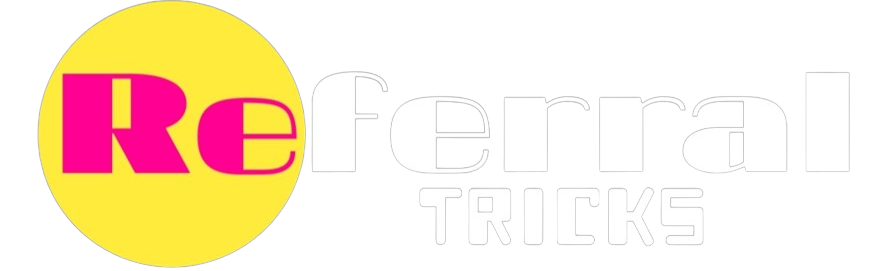This Article is About How To Post Anonymously On Facebook. Do You Want To Post Anything On Facebook Secretly? And If You Want To Share Any Type Of Post On Facebook Without Disclosing Your Identity, Then You Are At The Right Place. In This Post, We Will Tell You How You Can Post Anonymously On Facebook.
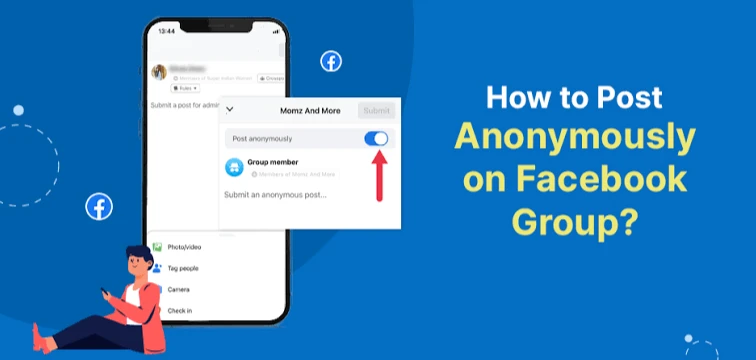
You Will Get This Special Anonymous Post Feature In Facebook Groups. By Using This Amazing Feature You Can Post Anything In Facebook Groups Without Revealing Your Name, Profile Photo, And Other Details. You Will Also Remain Anonymous When You Reply To Other Members’ Comments.
This Special Feature Is Available For Android, iPhone And Windows Users. Every Platform User Can Take Advantage Of The Anonymous Post Feature. In The Below Section, We Will Provide How To Post Anonymously On Your Mobile And Desktop.
How To Post Anonymously On Facebook From A Desktop
- First, Visit The Facebook Website From Your Browser.
- Sign In To Your Facebook Account.
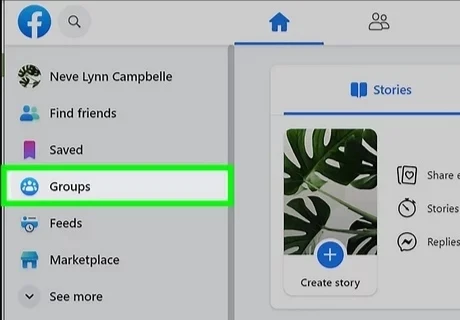
- Then Click On the left-side menu Button.
- Tap On The Groups Button.
- Here You Will Find All Of Your Facebook Groups.
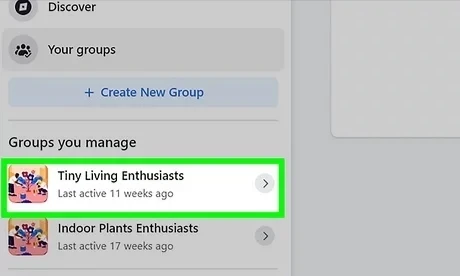
- Select That Group, In Which Group Do You Want To Post Anonymously?
- Open The Group And You Will Get The Anonymous Post Button Under The Write Something Section.
- Click On The Anonymous Post Button.
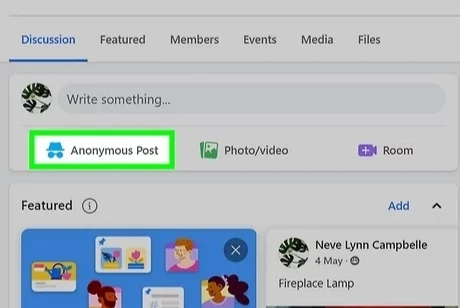
- Now, Create The Post, Add Photos Or Videos Or Type Something That You Want To Post.
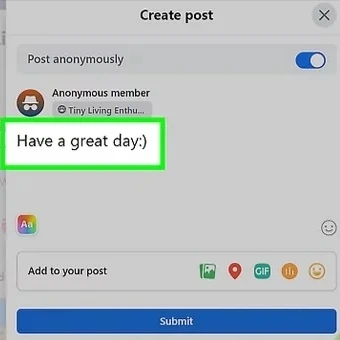
- After Creating The Post, Click On The Blue Submit Button.

- Done. Your Post Will Be Published.
- If The Group Needs Post Approval, Then The Post Will Go To The Admin For Review. When They Approve It, It Will Be Published.
How To Post Anonymously On Facebook From A Mobile
- First Of All, Open The Facebook App.
- Log In To Your Facebook Account.
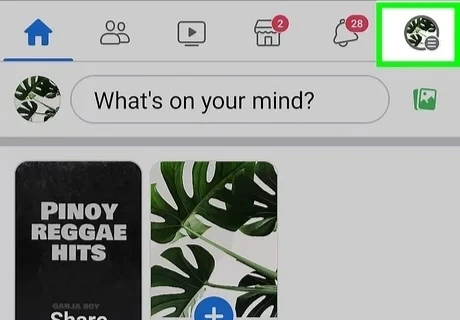
- Click On The Three Line Menu At The Top Right Corner For Android Users And for iPhone Users Tap On The Bottom Right Corner.
- Then, Click On The Groups Section.
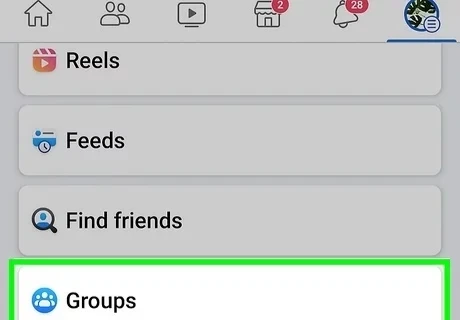
- Then Tap On The Your Groups Button.
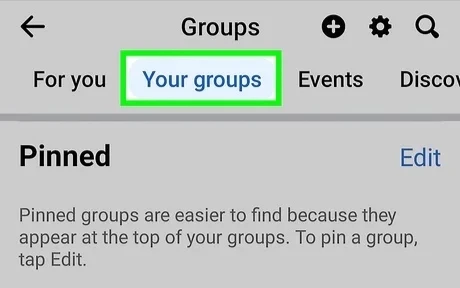
- Now, You Will Get All The Joined Facebook Groups.
- Select The Group And Open It.
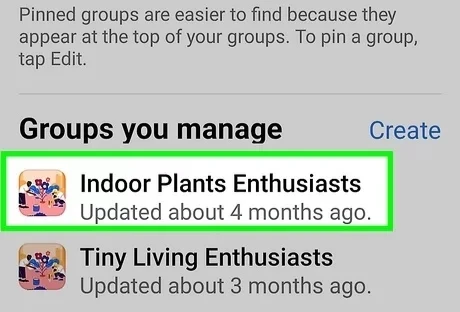
- Now, Click On The Anonymous Post Button Under The Write Something Section.
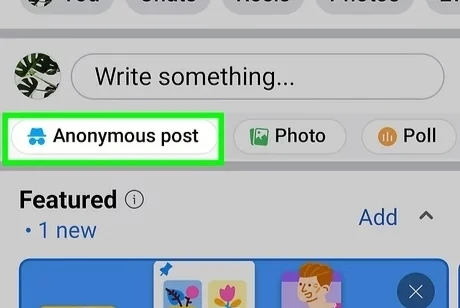
- Now, Create Your Post. You Can Add Images, Videos, Messages And More.
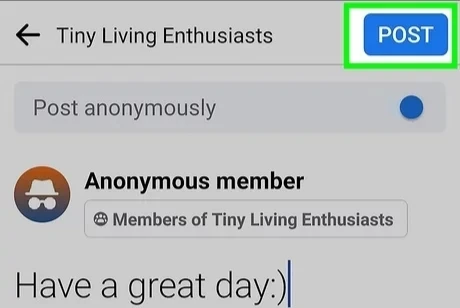
- So, Create The Post And Tap On The Blue Post Button At The Top Right Corner.
- Done. If The Group Needs Post Approval Then It Will Go For The Review Otherwise It Will Be Published Immediately.
Conclusion:
So It Was All About How To Post Anonymously On Facebook. If You Can’t See The Anonymous Post Button In Any Group That Means Anonymous Post Is Not Allowed in that Group. Some Group Admins Don’t Allow Anonymous Posts. Anonymous Posts Is An Exciting Feature For The Users. Now They Can Post Any kind of Photos, Videos, or Text Without Disclosing Their Name, Profile Photo, And Other Details. Just Go To That Group And Click On The Anonymous Post Button, Then Create Your Post And Publish It. But Always Remember Group Admins And Moderators Can See Your Information.